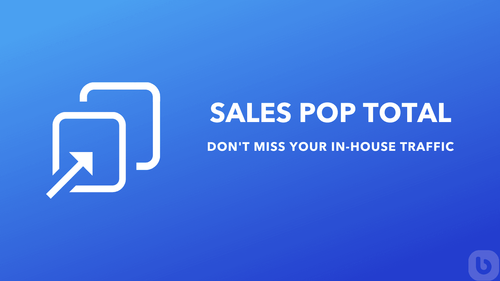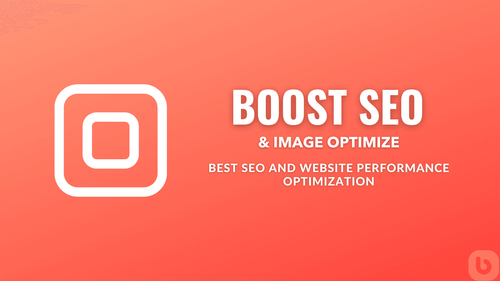How to Remove the 'Continue Shopping' Button from Cart in Shopify
For eCommerce store owners using Shopify, having full control over the cart's functionality is crucial for optimizing user experience. One common request is to remove the 'Continue Shopping' button from the cart. If you find yourself in this situation, don't worry! This detailed guide will help you solve the problem step-by-step.
Identifying the Problem
The 'Continue Shopping' button in the cart page can sometimes lead to navigation issues. For instance, it might redirect users to an empty page or an undesired section of your store, impacting the shopping experience adversely. Here’s a step-by-step guide to help you remove this button.
Reasons and Causes
- Default Theme Settings: This button is part of the default settings in many Shopify themes.
- Incorrect Redirect URL: Sometimes, the button's URL might be incorrect, leading users to unwanted destinations.
- Outdated Custom Code: If you've tried to customize the theme before, outdated or incorrect code might be causing issues.
Step-by-Step Guide to Remove 'Continue Shopping' Button
Step 1: Access Your Theme Code
- Navigate to your Shopify Admin Dashboard.
- Go to Online Store and click on Themes.
- Click on Actions next to your active theme and select Edit Code.
Step 2: Find the Relevant CSS File
- In the directory on the left, look for the
base.css,theme.css,styles.css, ortheme.scss.liquidfile. These files typically contain the necessary stylesheets for your theme.
Step 3: Insert the Custom Code
-
At the bottom of the chosen CSS file, insert the following code:
body:has(#cart) a[href='/collections/all'].button { display: none !important; } -
Click Save to apply the changes.
Alternative Solutions
If you wish to link the 'Continue Shopping' button to a specific page, modify the URL as follows:
-
Instead of completely removing the button, search for the
cart.liquidfile within the Sections directory. -
Locate the code that defines the 'Continue Shopping' button. You'll find something like:
<a href="/collections/all" class="button">Continue Shopping</a> -
Change
/collections/allto the URL of the page you'd like to redirect users to (e.g., your products page). -
Click Save to apply the changes.
Common Questions and Answers
Q: What if the button is still visible after applying the code?
A: Ensure that you've saved the edits and cleared your browser cache. Also, verify that the CSS file you've edited is correctly referenced in your theme.
Q: Can I style the button instead of removing it?
A: Yes, you can! Instead of display: none;, use other styling attributes like color, background-color, etc., to restyle the button.
Q: Will these changes affect my store's performance?
A: No, these changes are primarily affecting the front-end appearance of your store and should not impact performance.
Conclusion
Removing the 'Continue Shopping' button from your Shopify cart can significantly enhance the user experience, especially if the button currently leads to unwanted destinations. By following the steps outlined in this guide, you can effectively manage and control the behavior of this button. If you face any challenges or have further questions, don't hesitate to reach out to the Shopify community for support.
Hope this guide helps you streamline your customer's shopping experience. Happy selling!