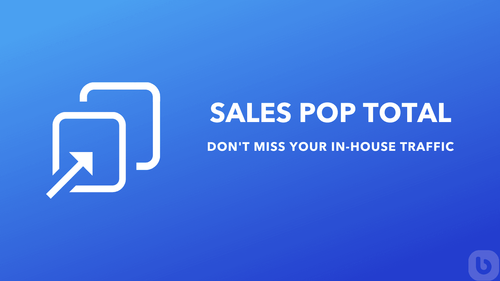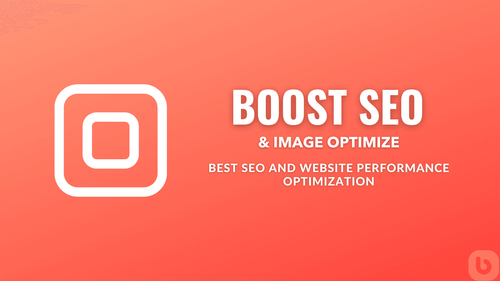How to Open the Cart Drawer and Update Items in a Theme App Extension for Shopify Stores
If you've been working with Shopify and have a theme app extension that utilizes the AJAX API to add products to the cart, you may have encountered a common problem: ensuring that the cart drawer opens and updates with the new items across all themes. This blog post will guide you through a generic solution to this problem, allowing for seamless user experience across multiple Shopify themes.
Identifying the Problem
When users add items to the cart using the AJAX API, the default behavior might not automatically open the cart drawer or show the updated cart contents. This creates a disjointed experience for customers and may lead to confusion or frustration. The common issues include:
- Cart Drawer Remaining Closed: After an AJAX call to add products, the cart drawer doesn't open automatically.
- Stale Cart Contents: The cart drawer opens but doesn't show the updated items.
- Inconsistent Behavior Across Themes: Different themes may handle cart updates differently, leading to inconsistent user experiences.
Reasons and Causes
There are several reasons why this issue occurs:
- AJAX API Integration: AJAX API responses need proper handling to update the cart drawer consistently.
- Customization of Themes: Different themes have varying implementations for handling cart updates, making a uniform solution challenging.
- JavaScript Execution Order: Ensuring that the correct sequence of JavaScript code executes to open and update the cart drawer can be complex.
General Solution to Open the Cart Drawer and Update Items
To achieve a generic solution for this problem, we'll need to follow these steps:
1. Use AJAX to Add Items to the Cart
First, we need to add items to the cart using AJAX. Here's an example function to add an item to the cart:
function addItemToCart(variantId, quantity) {
return fetch('/cart/add.js', {
method: 'POST',
headers: {
'Content-Type': 'application/json',
'Accept': 'application/json'
},
body: JSON.stringify({
id: variantId,
quantity: quantity
})
})
.then(response => {
if (!response.ok) {
throw new Error('Network response was not ok');
}
return response.json();
});
}
2. Hook into the AJAX Call to Update the Cart Drawer
Next, we'll need to ensure that after the AJAX call completes successfully, the cart drawer is updated and opened. To do this, we'll create a function to handle the cart drawer update and opening logic:
function updateAndOpenCartDrawer() {
fetch('/cart.js', {
method: 'GET',
headers: {
'Content-Type': 'application/json',
'Accept': 'application/json'
}
})
.then(response => response.json())
.then(cart => {
// Update the cart drawer with the new cart state
updateCartDrawer(cart);
// Open the cart drawer
openCartDrawer();
});
}
3. Define Functions to Update and Open the Cart Drawer
Here, we define the specific functions to update the cart drawer contents and to open it. These implementations might vary based on theme, but here's a general example:
function updateCartDrawer(cart) {
const cartDrawer = document.querySelector('.cart-drawer');
const cartItemsContainer = cartDrawer.querySelector('.cart-items');
cartItemsContainer.innerHTML = '';
cart.items.forEach(item => {
const itemElement = document.createElement('div');
itemElement.classList.add('cart-item');
itemElement.innerHTML = `<div>${item.product_title}</div><div>${item.quantity}</div>`;
cartItemsContainer.appendChild(itemElement);
});
}
function openCartDrawer() {
const cartDrawer = document.querySelector('.cart-drawer');
cartDrawer.classList.add('open');
}
4. Integrate All Parts Together
Finally, integrate these parts to ensure that the cart drawer updates and opens upon an AJAX call completion:
function addToCartAndUpdateDrawer(variantId, quantity) {
addItemToCart(variantId, quantity)
.then(() => {
updateAndOpenCartDrawer();
})
.catch(error => {
console.error('Error adding item to cart:', error);
});
}
Conclusion
By following these steps, we create a generic solution that ensures the cart drawer opens and displays updated items after an AJAX call. This method enhances user experience by providing immediate visual feedback and consistent behavior, irrespective of the Shopify theme in use.
FAQ
Q1: What if my theme doesn't have a cart drawer?
A: You may need to implement a cart drawer or customized cart update mechanism that suits your theme's design. The principles outlined here can still apply.
Q2: Will this solution work for any Shopify theme?
A: The solution is designed to be generic, but some themes may require specific adjustments to the updateCartDrawer or openCartDrawer functions to align with their unique structure and styling.
Q3: How do I handle errors in the AJAX call?
A: Ensure to add proper error handling in your addToCartAndUpdateDrawer function to provide feedback to users and debug issues effectively.
By implementing these strategies, you can ensure a robust and theme-agnostic solution to the problem of updating and opening the cart drawer in Shopify theme app extensions.