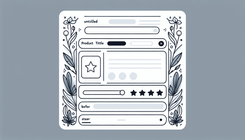How to Fix Separator Line Position in Product Page on Shopify Dawn Theme
Introduction
As a Shopify expert, content marketer, and entrepreneur, one of the most common visual customizations Shopify users seek is modifying the product page layout for better clarity and aesthetics. One particular customization is fixing the separator line position below the product title and having the star rating appear beneath it. This blog post will guide you through solving this problem step-by-step, providing detailed instructions on how to achieve the desired layout on your Shopify store's product page using the Dawn theme.
Understanding the Problem
The default Dawn theme layout might not always meet the specific design needs of every store owner. In this case, many users find the separator line incorrectly positioned or overlapping with the star rating underneath the product title, which disrupts the visual appeal. This issue can stem from the default CSS settings or improper use of HTML tags in the website's code.
Reasons and Causes
- Default CSS Configuration: The default CSS in the Dawn theme might not align with your customization needs, leading to layout inconsistencies.
- HTML Tag Misplacement: Using incorrect or misplaced HTML tags, such as the
<hr>tag, can disrupt the page layout. - Improper Padding and Margin: Incorrect padding or margin settings can cause visual elements to overlap or misalign, demanding custom CSS adjustments.
Step-by-Step Guide to Fixing the Issue
Follow these steps to correctly position the separator line below the product title and ensure the star rating appears underneath it.
Step 1: Remove the <hr> Tag
First, we need to eliminate the default HTML separator line tag (<hr>) that might be causing layout issues.
- Go to the Shopify Admin dashboard.
- Navigate to Online Store > Themes.
- Click Actions > Edit Code to access the theme files.
- Locate and open the
main-product.liquidfile. - Find and remove the
<hr>tag under the product title.
Step 2: Modify the CSS in theme.liquid
Next, we'll add custom CSS code to style the separator line properly.
- In the code editor, open the
theme.liquidfile. - Add the following CSS code at the bottom of the file, just above the
</body>tag:
<style>
.product__title h1 {
border-bottom: solid 1px #482e2e40;
padding-bottom: 10px !important;
}
</style>
- Save the changes.
This CSS will ensure a solid separator line appears below the product title with appropriate padding.
Step 3: Add CSS to Main CSS File
To further ensure consistency and proper display, add CSS code to your main stylesheet.
- From the Admin page, navigate to Online Store > Themes.
- Select the theme you want to edit and click Actions > Edit Code.
- Under the Assets folder, open the main CSS file (e.g.,
base.css,style.css, ortheme.css). - Add the following code at the very bottom of the file:
.product__title:after {
content: '';
display: block;
height: 0.1rem;
background-color: rgba(var(--color-foreground), 0.2);
}
- Save the changes.
This code creates a subtle after element to act as a separator line, using the foreground color with reduced opacity for a refined look.
Result Verification
After making these code changes, visit your product page to verify the visual adjustments. The product title should now have a separator line below it, with the star rating appearing beneath the line.
Frequently Asked Questions
What if the Separator Line Still Doesn’t Appear Correctly?
Ensure that you have cleared your browser’s cache and refreshed the page. Double-check for any typos in your CSS code or misplaced HTML tags.
Can I Change the Color and Thickness of the Separator Line?
Yes, you can adjust the CSS properties within the .product__title:after class to modify the line’s color, thickness, and style to match your store’s design.
.product__title:after {
content: '';
display: block;
height: 0.1rem; /* Change this value for thickness */
background-color: #yourcolorcode; /* Change this for color */
}
Conclusion
Customizing your Shopify store’s product page layout can significantly enhance user experience and visual appeal. By following these steps, you can successfully fix the separator line position in the Dawn theme, ensuring a cleaner and more organized appearance. Happy selling!