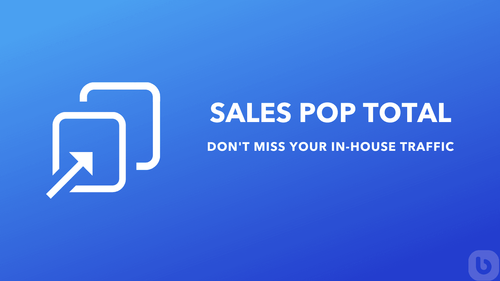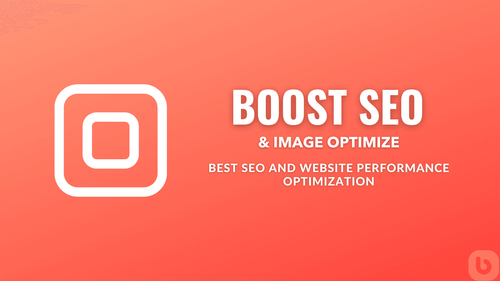How to Change Buy Button Text to 'Buy It Now' on Shopify
Are you looking to customize the text on your Shopify buy button from 'Buy Now' to 'Buy It Now'? You're in the right place! In this guide, we will walk you through the steps to make this simple yet impactful change to your online store.
Step-by-Step Guide:
-
Login to Your Shopify Admin: Start by logging in to your Shopify admin dashboard.
-
Navigate to Theme Settings: Go to the 'Online Store' section and select 'Themes'. Click on 'Customize' to access the theme editor.
-
Edit the Buy Button Text: In the theme editor, look for the section that controls the buy button text. This may vary depending on your theme, but it is usually found under the 'Buttons' or 'Product' settings.
-
Locate the Buy Button Text: Once you have found the buy button text settings, locate the field where you can input the text. Replace 'Buy Now' with 'Buy It Now'.
-
Save Changes: Don't forget to save your changes before exiting the theme editor. Preview your store to see the updated buy button text in action.
Frequently Asked Questions:
Q: Will changing the buy button text affect my store's functionality?
A: No, changing the buy button text is a cosmetic customization and will not impact the functionality of your store.
Q: Can I revert back to the original buy button text?
A: Yes, you can always go back to the theme editor and change the buy button text back to 'Buy Now' if needed.
Q: Do I need coding knowledge to make this change?
A: No, you can easily update the buy button text through the theme editor without any coding skills.
Conclusion
Customizing the buy button text to 'Buy It Now' can help create a sense of urgency and encourage more conversions on your Shopify store. Follow the simple steps outlined in this guide to make this quick and effective change today!
Have you successfully updated your buy button text? Share your experience in the comments below!