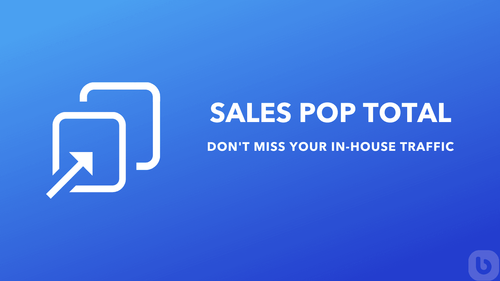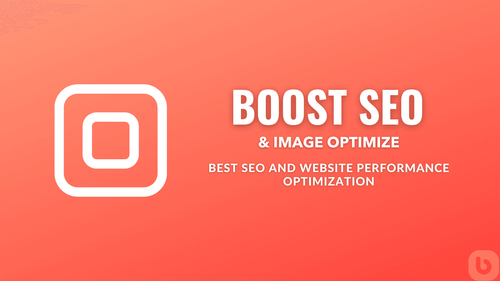Dear shopify, I want to have a preloading image when open the pages in the website. MY Theme is dawn theme. Kindly share code on how to add the preload Thank you
Animated Preloader Image
In the world of eCommerce, having an engaging website is crucial for attracting and retaining customers. One way to enhance user experience is by incorporating animated preloader images that provide visual feedback to users while the page loads. In this blog post, we will delve into the concept of animated preloader images, discuss the reasons for using them, and provide a detailed guide on how to add them to your Shopify website.
Why Animated Preloader Image?
- Visual Feedback: Animated preloader images give users a visual indication that the page is loading, reducing perceived wait time and improving user experience.
- Brand Identity: Using a custom animated logo as a preloader image can help reinforce your brand identity and create a memorable impression on visitors.
- Professional Look: A well-designed animated preloader image can add a touch of professionalism to your website and showcase your attention to detail.
- Enhanced User Engagement: With an animated preloader image, you can keep users visually engaged during the loading process.
Guide to Adding Preloader Image to Dawn Theme
To add an animated preloader image to your Shopify website using the Dawn theme, follow these steps:
-
Create Your Animated Logo: Design or convert your logo into an animated format such as GIF or SVG.
-
Upload the Image: Upload your animated preloader image to an image hosting service or use Shopify's internal file hosting.
-
Edit Your Theme Code: Navigate to your Shopify admin dashboard and go to Online Store > Themes. Click on the Actions dropdown menu and select Edit Code. Find the theme.liquid file in the Layout folder.
-
Insert Code Snippet: Locate the opening
<head>tag in the theme.liquid file and insert the following code snippet:
<link rel='stylesheet' href='path/to/your/preloader-styles.css'>
<script src='path/to/your/preloader-script.js'></script>
-
Customize Preloader Display: Use CSS to customize the appearance and behavior of your preloader image. You can adjust the size, position, animation, and other styles to match your branding.
-
Save Changes: Click on Save to apply the changes to your theme. Preview your website to see the animated preloader image in action.
Questions and Answers
Q: Can I use a different theme for adding an animated preloader image?
A: Yes, you can customize the code to add an animated preloader image to any Shopify theme by editing the theme.liquid file and inserting the necessary code snippets.
Q: How can I test the loading speed of my website with the preloader image?
A: You can use online tools like Google PageSpeed Insights or GTmetrix to measure your website's loading speed and performance with the animated preloader image.
Q: Are there any pre-made preloader image designs available for Shopify themes?
A: While Shopify may offer some default preloader image options, it's recommended to create a custom animated preloader image that aligns with your brand and design aesthetic.
In conclusion, adding an animated preloader image to your Shopify website can elevate the user experience and make your brand stand out. By following the steps outlined in this guide, you can seamlessly integrate a captivating preloader image that leaves a lasting impression on your visitors.