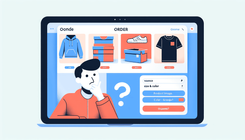How to Resolve Variance Details Not Appearing in Shopify Orders?
Introduction
Running an e-commerce store can often present challenges, particularly when it comes to integrating apps and ensuring seamless operation across various functionalities. Apps and integrations are vital for customizing product options (such as colors and sizes) on platforms like Shopify. This guide will help you navigate and resolve issues related to variance details from integrations, specifically aimed at Shopify users.
Just imagine receiving your first order, only to discover that the variance details—size and color information—aren’t carried over to your order details. This can be both perplexing and frustrating, as it often leaves you having to manually contact customers for confirmation, thereby impacting operational efficiency and customer satisfaction.
In this detailed guide, we'll unravel the specifics of why these issues might occur, what could be going wrong, and how to rectify the problem effectively.
Common Causes of Missing Variance Details in Shopify Orders
Understanding the root of the problem is the first step toward solving it. Missing variance details in Shopify orders can be attributed to several factors:
1. Operator Error
One of the most frequent causes is operator error. This can occur when settings within your app integration have not been configured correctly. For instance, not properly mapping product options in the integration settings can lead to missing information when orders are placed.
2. Integration Glitches
Integration issues between Shopify and third-party apps can result in anomalies. These might be due to version incompatibilities or temporarily flawed app updates that disturb the flow of information.
3. Configuration Settings
Configuration settings within Shopify or the app might be misaligned. This happens when product attributes, like size or color, have not been properly set up to be recorded in every transaction.
4. Lack of Documentation
Insufficient or absent documentation might lead to misunderstandings about how to correctly set up and use the integration, causing critical steps to be overlooked.
Step-by-Step Guide to Solving the Problem
Step 1: Checking App Configuration
Firstly, review the configuration settings of your variation app inside Shopify. Ensure that the product attributes, such as color and size, are accurately mapped and enabled to be transferred during the checkout process. Here's how you can do it:
- Navigate to Your App Dashboard: Start by logging into your Shopify account and accessing your supplemental app's settings.
- Map Product Attributes: Ensure product attributes are activated and accurately mapped to your store's products.
Step 2: Performing Integration Tests
Next, run a series of tests to confirm that the integration between the app and Shopify is functioning correctly.
- Create a Test Product: With varied sizes and colors, create a test product to monitor how these details are handled in your system.
- Place a Test Order: Follow through the ordering process to see if the variance information is captured correctly.
Step 3: Review Platform Logs
Check the logs from both Shopify and the app used for managing variances. Logs can provide insights into any errors or disruptions that occurred during the initial sync of data.
Step 4: Updating or Reinstalling Apps
Ensure that your applications are all up-to-date. Sometimes, simply updating the app or uninstalling and reinstalling it can rectify apparent software glitches.
- Update All Integrations: Go to your Shopify admin panel and update any third-party apps.
- Reinstall If Needed: Uninstalling and then reinstalling the app might solve any unexpected technical kinks.
Step 5: Contacting Support
If the problem persists after attempting these steps, reaching out to the app’s support team can be invaluable. They can provide further assistance and possibly identify unseen configuration issues.
Additional Tips
- Regularly Backup Your Store Settings: This ensures that you have a version to fall back on in case of any configuration mishaps in future.
- Read User Manuals and Documentation: Oftentimes overlooked, these resources can offer valuable insights into complex app functionalities.
FAQs
Why aren't my order variance details appearing in Shopify?
The most probable reasons could include integration misconfigurations, lack of correct mapping of product attributes, or an update/compatibility issue with the app.
How can I ensure my variance details are included in Shopify orders?
Regularly check your app configuration, test integration flows, and ensure all apps are updated. Reviewing mapped attributes and conducting test orders help maintain proper function.
Conclusion
While integration issues can initially seem daunting, systematically working through the potential problem areas can effectively resolve the issue. Remember to make full use of resources and documentation provided by both Shopify and third-party partners, and don't hesitate to seek expert advice when necessary.
By following this guide, you are well-equipped to troubleshoot and correct the variance detail discrepancies, ensuring seamless operations for your Shopify store.