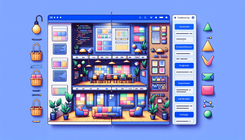How to Remove Spacing Between Sections in Shopify Shapes Theme: A BemeApps Guide
Understanding the Issue: Spacing Between Sections in Shopify
When designing a Shopify store, aesthetics and functionality go hand in hand. One common issue that Shopify users encounter is unwanted spacing between sections on their pages, particularly when using the Shapes theme. This can disrupt the visual flow of the site and impact user experience. In this guide, we'll explore how to address this issue by adjusting CSS settings, providing a seamless browsing experience for your customers.
Why Does Spacing Occur Between Sections?
Spacing between sections is often a result of default theme settings. Themes are designed with specific padding and margin settings to ensure elements are not cramped together, maintaining a clean and readable layout. However, these default settings may not align with every store's design vision, leading to the need for customization.
Common Causes of Unwanted Spacing
- Theme Defaults: Each theme comes with pre-set margins and paddings to maintain a consistent look.
- Section-Specific Styles: Certain sections may have additional styling that adds extra space.
- Custom Code Overlaps: Previous customizations might conflict with current design needs.
Steps to Remove Spacing in Shopify Shapes Theme
To remove or adjust spacing between sections in the Shapes theme, follow these steps carefully:
Step 1: Access Your Shopify Admin Panel
- Log in to your Shopify account.
- Navigate to the Online Store section.
- Click on Themes.
Step 2: Edit the Theme Code
- Find your active theme and click on Actions.
- Select Edit Code from the dropdown menu.
Step 3: Locate the CSS File
- In the left sidebar, search for files named
base.css,theme.css,style.css,main.css, orcustom.css. - Open the relevant file where CSS customizations are stored.
Step 4: Add Custom CSS Code
Insert the following code at the end of your CSS file:
/* Remove spacing for specific sections */
div#shopify-section-template--23027574473032__rich_text_faGtmW .section-content.px-section.py-section-vertical-spacing {
margin: 0px !important;
padding: 0px !important;
}
div#shopify-section-template--23027574473032__image_with_text_X69Qfx .section-content.relative.z-10.py-section-vertical-spacing {
margin-bottom: 0px !important;
padding-bottom: 5px !important;
}
Step 5: Save and Preview Changes
- Click Save to apply the changes.
- Preview your store to ensure the spacing adjustments meet your expectations.
Troubleshooting Common Issues
If the spacing issue persists, consider these troubleshooting tips:
- Check for Overlapping Styles: Ensure no other CSS rules are overriding your changes.
- Clear Cache: Sometimes, browser caching can prevent changes from displaying immediately.
- Review Section IDs: Verify that the section IDs in your CSS match those in your theme.
Related Questions
How can I adjust spacing for other themes?
The process is similar across most Shopify themes. Locate the relevant CSS file and modify the padding and margin properties for the specific sections you wish to adjust.
Can I use Shopify's theme editor to adjust spacing?
Yes, some themes offer customization options within the Shopify theme editor. However, for more precise control, editing the CSS directly is recommended.
Conclusion
Customizing the spacing between sections in your Shopify store can significantly enhance the visual appeal and user experience. By following the steps outlined in this guide, you can tailor the layout of your Shapes theme to better fit your brand's aesthetic. For more complex customizations, consider reaching out to a Shopify expert.
Related Posts
- How to Adjust the Space Between Image Banners and Product ...
- How to Reduce Vertical White Space Within Some Blocks in ...
- How to Fix Blurry Product Images on Homepage for Better SEO ...
- How to Fix Repeating Images in Mega Menu: A Comprehensive Guide
Author: BemeApps AI