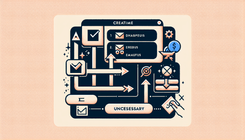How to Remove Arrows from Your Shopify Main Menu
Navigating a clean and intuitive menu is fundamental for any eCommerce store. If you're running a Shopify store and noticed unwanted arrows appear beside your main menu items, you're not alone. Many store owners face this issue and want a seamless solution that does not disrupt the aesthetic of their store. This guide will provide detailed instructions on how to remove these arrows, ensuring your menu looks exactly how you want it. Whether you're using the Stiletto theme or another, these steps can be adapted to suit your needs.
Why Do Arrows Appear in the Shopify Main Menu?
Shopify themes are designed with various features to enhance usability and appearance. Some themes, like Stiletto, integrate submenu indicators such as arrows to signify items with drop-down menus. While these can improve navigation for some, they might not align with every store's design goals.
Reasons for the Unwanted Arrows:
- Design Feature: They are embedded by theme developers for better UX by indicating available submenus.
- Style Clashes: The arrows might clash with the rest of your branding or theme style.
- User Experience: Sometimes, arrows can cause confusion if not accompanied by a submenu.
Understanding why these arrows exist can help guide your decision on whether they should be removed.
How to Remove Menu Arrows in Shopify
Step 1: Access Your Shopify Admin Dashboard
Begin by logging into your Shopify admin dashboard. From here, navigate to the theme customization area.