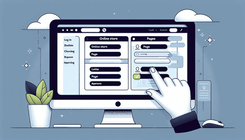How to Remove a Page from Your Shopify Website
Are you looking to remove a specific page from your Shopify website but not sure how to do it? In this guide, we will walk you through the steps to successfully remove a page from your website.
Steps to Remove a Page from Your Website
If you want to remove a page from your Shopify website, follow these simple steps:
-
Log in to your Shopify Admin Panel: Go to your Shopify dashboard and log in using your credentials.
-
Navigate to Online Store: Click on 'Online Store' from the left-hand menu.
-
Select Pages: Under the 'Online Store' section, select 'Pages'.
-
Find the Page to Remove: Scroll through the list of pages to find the one you want to remove.
-
Delete the Page: Click on the page you want to remove and then click on the 'Delete' button.
-
Confirm Deletion: Shopify will ask you to confirm the deletion. Click 'Delete' to permanently remove the page from your website.
Frequently Asked Questions
How can I remove a page without deleting it?
If you want to temporarily remove a page from your website without deleting it, you can unpublish the page. To do this, follow the same steps mentioned above but instead of clicking 'Delete', click on 'Unpublish'. This will hide the page from your website without deleting it.
Can I restore a deleted page?
Unfortunately, once you delete a page from your Shopify website, it cannot be restored. Make sure to double-check before deleting any pages to avoid losing important content.
How can I redirect users from a deleted page?
If you have deleted a page that had traffic or backlinks, it's a good idea to set up a redirect to another relevant page on your website. You can do this by using Shopify's URL Redirects feature under the 'Online Store' section.
By following these steps, you can easily remove a page from your Shopify website and manage your website content effectively. If you have any further questions or need assistance, feel free to reach out to our Shopify Experts for help!