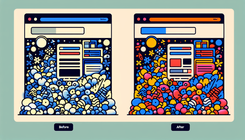How to Reduce Vertical White Space Within Some Blocks in the Prestige Theme on Shopify
Introduction
Reducing vertical white space within blocks on your Shopify store is often necessary for a more cohesive and visually appealing layout. Vertical white space, when excessive, can disrupt the flow of content, making your website look scattered and unprofessional. The Prestige theme, specifically, is known for its sophisticated design but sometimes comes with more vertical padding than desired. This blog post will provide a step-by-step guide to solve this problem efficiently.
What is Vertical White Space and Why Does it Matter?
Vertical white space, also known as vertical padding or margin, is the empty space between different sections or blocks on a web page. It plays a crucial role in website design by improving readability and guiding users through the content. However, too much vertical white space can make a webpage look disjointed and may frustrate users trying to find information quickly.
Identifying Vertical White Space Issues in the Prestige Theme
Before diving into the solutions, it's essential to identify where the excessive vertical space is occurring. Common areas include:
- Rich Text Sections: When using rich text sections to add headings or content above images, excessive space can disrupt the layout.
- Logo List Sections: These are often used for graphic navigation and can have too much padding around the title block.
- Other Blocks: Other blocks may also inherit padding settings that create more white space than necessary.
Causes of Excessive Vertical White Space
Several factors contribute to excessive white space within Shopify themes like Prestige:
- Default Theme Settings: Many Shopify themes come with predefined padding and margin settings that may not suit everyone’s needs.
- CSS Properties: The main.css (or base.css, style.css, or theme.css) files often have padding and margin values set by the theme developers.
- Schema Configuration: Some themes connect padding settings to schema files, making it hard to modify without altering core files.
- Lack of Customization Options: The theme editor's default settings may not provide enough flexibility for reducing white space.
Step-by-step Guide to Reducing Vertical White Space in Prestige Theme
Step 1: Access Your Theme Code
Log in to your Shopify Admin and navigate to Online Store > Themes.
Step 2: Edit Code
Select the theme you want to edit and click Actions > Edit code.
Step 3: Locate the CSS File
Find the CSS file that controls the padding. This may be named main.css, base.css, style.css, or theme.css. Most commonly, it’s theme.css.
Step 4: Insert Custom CSS Code
Scroll to the bottom of the CSS file and add the following code to reduce the vertical padding:
.section-spacing {
padding-block-start: 2rem;
padding-block-end: 2rem;
}
Save your changes. This is a general step to reduce vertical space for desktop view; you may need further adjustments for mobile views.
Step 5: Adjusting Inline Styles
For specific sections like the Rich Text or Logo List, you may need to add inline styles. Locate these sections in your theme.liquid file and add the relevant styles:
<style>
.section-spacing {
padding-block-start: 2rem !important;
padding-block-end: 2rem !important;
}
</style>
Step 6: Save and Verify Changes
Save all code changes and preview your site to verify the reduced vertical white space. Make further adjustments as needed.
Common Questions and Answers
Q: Will these changes affect all sections on my site?
A: The provided CSS code targets general section spacing. If you only want to adjust specific sections, consider using custom class names or more granular CSS selectors.
Q: How can I target mobile view for reducing vertical white space?
A: Use media queries to target specific devices. For example:
@media (max-width: 768px) {
.section-spacing {
padding-block-start: 1.5rem;
padding-block-end: 1.5rem;
}
}
Conclusion
Reducing vertical white space within blocks on your Prestige theme can elevate the user experience and make your Shopify store look more professional. By following the steps outlined in this guide, you can easily modify the padding settings to achieve a more streamlined and visually appealing layout. Always remember to preview your changes to ensure everything looks perfect across different devices and screen sizes.