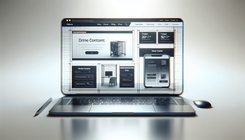How to Hide the Header and Footer Only on the Shopify Homepage
Introduction
Customizing your Shopify store often requires specific tweaks that cater to the unique needs of your business. One such customization is hiding the header and footer on the homepage while keeping them visible on other pages. This customization can help ensure your homepage remains distraction-free and focuses solely on engaging your visitors.
In this article, we'll explore how to achieve this, the reasons you might encounter issues when trying to implement this functionality, and how to overcome them.
Understanding the Problem
The task of hiding the header and footer only on the Shopify homepage seems straightforward but can be perplexing due to the default behaviors of Shopify themes. Many Shopify users have experienced the issue of unwanted duplications or unexpected behaviors when applying custom code to their themes. In this section, we identify the problem, examine underlying causes, and explore related issues.
Reasons and Causes for This Issue
-
Default Theme Structure: Most Shopify themes are structured to automatically include the header and footer across all pages, including the homepage. This setup means any modification to the theme templates needs to be done carefully to avoid affecting other pages inadvertently.
-
Liquid Templating Limitations: Shopify uses Liquid, a templating language, which requires precise syntax. Mistakes in code logic or syntax can lead to unintended results such as duplicate renderings of headers and footers.
-
CSS and JavaScript Interactions: There's a chance that CSS and JavaScript in your theme might interact with attempts to hide elements simply through Liquid logic, leading to unexpected behaviors like missing elements on non-homepage pages or layout shifts.
-
Theme Updates: Every time a theme gets updated, any code that isn’t correctly isolated or managed could be overwritten, requiring you to redo customizations.
Step-by-Step Guide to Solving the Problem
In this guide, you'll learn how to properly hide the header and footer on just the homepage of your Shopify store using a combination of Liquid code and CSS.
Step 1: Access Your Theme Code
- Log in to Shopify Admin:
- Start by logging into your Shopify admin dashboard.
- Navigate to Your Online Store:
- From the left-hand side menu, click on "Online Store".
- Edit Your Current Theme:
- Identify the active theme you are using. Click on "Actions" and then "Edit Code".
Step 2: Modify the theme.liquid File
- Locate the
theme.liquidFile:- In the directory on the left, locate and click on the
theme.liquidfile.
- In the directory on the left, locate and click on the
- Insert Conditional Liquid Logic:
- Scroll down to find the
</body>tag. Insert the following Liquid and CSS snippet just before the</body>tag:
- Scroll down to find the
{% if template.name == 'index' %}
<style>
.header, .footer {
display: none;
}
</style>
{% endif %}
Step 3: Understand the Code
-
Conditional Logic:
- The Liquid
{% if %}statement checks if the current template isindex(i.e., the homepage).
- The Liquid
-
CSS Styling:
- The CSS within the condition sets the display of
.headerand.footertonone, effectively hiding them.
- The CSS within the condition sets the display of
Step 4: Save and Test
- Save Your Changes:
- Click "Save" to implement the changes.
- Preview the Homepage:
- Click "Preview" to verify that the header and footer are hidden only on the homepage.
- Check Other Pages:
- Navigate to other pages on your site to ensure nothing is broken and the header and footer are visible.
Common Questions and Troubleshooting
Why is the Header and Footer Still Visible on the Homepage?
- Check Syntax: Ensure there are no syntax errors in the Liquid code.
- Cache Issues: Sometimes caching can cause changes to not appear immediately. Clear your browser cache or try checking in incognito mode.
What If the Header or Footer Disappears from Other Pages?
- CSS Targeting: Double-check the CSS selectors in the Liquid code. Ensure your theme's header and footer use the
.headerand.footerclasses respectively.
Conclusion
Customizing your Shopify store's appearance to hide elements like the header and footer from select pages involves a combination of Liquid programming and CSS styling. By understanding the structure of your theme and utilizing conditional logic, you can create a seamless user experience tailored to your business needs.
For more complex customizations or if you encounter persistent issues, considering reaching out to Shopify Experts or seeking assistance from the Shopify community.
By following these steps, you not only achieve your current goal but also gain insight into basic Shopify theme customization, which could prove invaluable for future projects. Remember to periodically back up your theme, especially before making substantial changes, to safeguard your store's design and functionality.