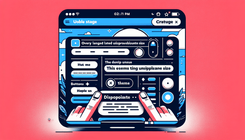How to Fix Oversized Text and Buttons on Mobile in Shopify's Dawn Theme
E-commerce businesses using Shopify often seek to deliver an optimal user experience on mobile devices. However, when elements like text and buttons appear oversized, navigating the site becomes cumbersome. This issue is particularly prevalent for users of Shopify's Dawn theme, especially in version 15.0.2. This guide will delve into identifying, addressing, and solving the problem of disproportionately large text and buttons on mobile screens, ensuring a seamless browsing experience for your customers.
Understanding the Problem: Oversized Text and Buttons
Identifying the Issue
One common complaint surrounding Shopify's Dawn theme is the oversized appearance of text and buttons on mobile devices. On smaller screens, issues such as these can significantly detract from the usability, causing frustration for users and potentially leading to increased bounce rates.
Causes of Oversized Elements
-
Responsive Design Challenges: Responsive web design aims to render pages flawlessly across a variety of devices and screen sizes. However, themes aren't one-size-fits-all; inconsistencies can lead to disproportionate elements.
-
Default Theme Settings: The Dawn theme, like many others, comes with preset parameters that may not align perfectly with all screen sizes or orientations.
-
Theme Customization: If any customizations were made to the theme's settings or CSS, they might conflict with its native responsiveness, resulting in oversized components on mobile.
-
Media Queries Limitations: Media queries are CSS techniques used for creating responsive designs. In some cases, their settings in pre-made themes aren't comprehensive enough to accurately scale images, text, or buttons on smaller devices.
Step-by-Step Solution for Adjusting Text and Buttons in Dawn Theme
Step 1: Review and Modify Theme's CSS
-
Access Theme Files:
- Log into your Shopify account and navigate to Online Store > Themes.
- Find the Dawn theme and click on Actions > Edit Code.
-
Locate the CSS File:
- In the left sidebar, find and open the
base.cssor similar stylesheet that affects the overall styling.
- In the left sidebar, find and open the
-
Adjust Responsive Sizing:
- Look for media queries targeting mobile screens. Typically, this will be in a section of CSS that begins with
@media (max-width: 768px). - Append new styles for text and buttons using relative units (like
em, orrem) to ensure scalability.
@media (max-width: 768px) { .class-of-text { font-size: 1em; } .class-of-button { width: auto; } } - Look for media queries targeting mobile screens. Typically, this will be in a section of CSS that begins with
-
Test Changes:
- Save the stylesheet, then use the theme previewer or a real mobile device to ensure your changes have the desired effect.
Step 2: Use Shopify's Theme Customizer
-
Access Theme Customizer:
- Go to Online Store > Themes, and click Customize for the Dawn theme.
-
Adjust Mobile-Specific Settings:
- Some themes provide options specifically for mobile adjustments. Look for settings under typography or layout that pertain specifically to mobile.
-
Preview in Mobile View:
- Use the advancement in Shopify's theme customizer to preview how changes affect mobile display before publishing them.
Step 3: Explore Third-party Solutions
-
Consider Third-party Apps or Plugins:
- While not always necessary, certain Shopify apps offer advanced capabilities for responsive design, including more robust media query management.
-
Consult Shopify Experts:
- If you're unable to achieve the desired display through basic editing, consider reaching out to a Shopify expert or developer. This step ensures professional adjustments without disrupting other theme features.
Questions and Answers
Q: What if my changes don't reflect after editing the CSS? A: Ensure you've cleared your browser's cache and reload the page. It may also help to try a different browser or incognito mode.
Q: How can I ensure I don’t mess up the current display by editing CSS directly? A: It’s prudent to create a backup of your theme before making extensive changes. Shopify allows you to duplicate your theme, which can be used as a backup.
Conclusion
Taking the time to adjust oversized text and buttons in the Shopify Dawn theme will enhance user experience and potentially increase conversion rates. By addressing this issue head-on, you improve accessibility and usability, ensuring your Shopify store looks polished and professional on all devices. Remember, even minor stylistic tweaks can leave a lasting impact on your customer's experience.