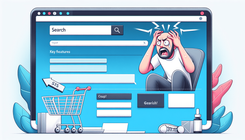How to Fix a Missing Search Bar in Shopify's Capital Theme: A Comprehensive Guide
When operating an eCommerce store, every small detail counts towards enhancing the customer's shopping experience. An essential feature for any online store is the search bar, which allows customers to find products quickly and efficiently. However, some Shopify users utilizing the Capital Theme may encounter the issue where the search bar does not appear on their site. In this detailed guide, we'll address this problem, explore potential causes, and walk you through steps to resolve it.
Understanding the Problem: Why the Search Bar is Missing
Before diving into the solution, it’s crucial to understand why the search bar might not be showing up in the first place. Here are some common reasons:
Theme Customization Errors
Sometimes, while customizing the theme for better aesthetics or functionalities, a theme's built-in features might get disrupted. This can include modifications in the CSS, JavaScript, or HTML code that inadvertently hide certain elements, including the search bar.
Incorrect Theme Updates
Theme updates are usually rolled out to enhance functionality and security. However, if a theme update is not properly applied, it can lead to issues such as missing elements on your site.
Conflicting CSS or JavaScript Code
Additional CSS or external JavaScript files added for extra functionality might conflict with the existing code of the Capital theme, causing display issues. This conflict can inadvertently set the search bar’s "display" property to "none".
Hidden Elements through CSS
Lastly, the search bar might intentionally or unintentionally be set to a "hidden" status through CSS. This could happen during custom design changes or through imported settings that prioritize design over functionality.
Step-by-Step Solution to Display the Search Bar
To retrieve the missing search bar within the Capital theme, follow these comprehensive steps:
Step 1: Access Your Shopify Theme Editor
- Log in to your Shopify account.
- Navigate to Online Store > Themes.
- Find your current theme and click on Actions > Edit Code. This will open the code editor for your theme.
Step 2: Locate the theme.liquid File
- In the left-hand sidebar, locate and click on theme.liquid. This is usually found under the Layout section.
Step 3: Add CSS to Show the Search Bar
-
Within the theme.liquid file, scroll down to find the
</head>closing tag. -
Just above the
</head>tag, insert the following CSS code:<style> #SearchContainer { display: block !important; } </style>
This code snippet forces the search bar to display by overriding any conflicting styles.
Step 4: Save Your Changes
- Once the code has been inserted, click Save to update your theme files.
- Refresh your website to see if the search bar appears.
Additional Considerations and Troubleshooting
If the above steps do not resolve the issue, consider further troubleshooting:
Ensure JavaScript is Enabled
JavaScript must be enabled in your browser, as some Shopify themes or apps use it to render the search functionality. Check your browser settings to ensure JavaScript is turned on.
Review Other Custom Code and Scripts
Check any other custom scripts or apps that may have been added to your store. If they are conflicting with the built-in theme elements, you may need to consult with a developer to resolve these conflicts.
Related Questions You Might Have
How Can I Customize My Search Bar Further?
To customize your search bar’s appearance, you can add additional CSS within the same <style> tags. For instance, changing colors, fonts, or size can create a search bar that suits your store's design.
What Are Some Common Problems with Shopify Search Bars?
Common issues with search bars in Shopify include inaccurate search results, slow searching speed, or design misalignments. Solutions usually involve adjusting the theme code, installing better search apps, or improving site search indexing.
Conclusion
Experiencing a missing search bar in the Shopify Capital theme can be frustrating, but with the right approach, you can solve this issue efficiently. By understanding the problem's root and following the step-by-step guide, you can ensure your search bar reappears, enhancing user experience on your site. Remember, customizing themes require careful attention to detail; always consider backing up your theme files before making significant changes.
Feel free to reach out to Shopify support or a web development professional if you encounter persistent issues. With these strategies in place, empower your customers with a seamless shopping experience.