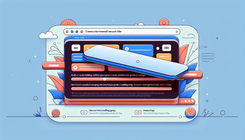How to Disable Vertical Scrolling on Horizontal Carousel Slider in Shopify? Only Horizontal Swiping
Having a smooth and functional horizontal carousel slider is essential for enhancing the user experience on your Shopify store. However, many Shopify users encounter issues where their horizontal carousel slider inadvertently allows vertical scrolling, which can be particularly frustrating. In this blog post, we will discuss how to disable vertical scrolling on a horizontal carousel slider and enable only horizontal swiping.
Understanding the Problem
When you set up a horizontal carousel slider for showcasing your products, the expectation is for users to swipe or scroll horizontally. However, sometimes the design or code can cause the slider to allow vertical scrolling as well. This can lead to several issues:
- Clipped Bottom of Product Cards: The bottom part of product cards, including buy buttons, may get clipped, affecting the display.
- Unintended Vertical Scroll Space: Users encounter unnecessary vertical scroll space that can be particularly annoying when browsing on desktop or mobile.
- Mobile Scrolling Issues: On mobile devices, this issue can result in the entire block moving around freely while the user scrolls, leading to a poor user experience.
Causes of Vertical Scrolling in Horizontal Sliders
There are several reasons why vertical scrolling might be enabled in a horizontal carousel slider:
- CSS Overflow Settings: Incorrect CSS overflow properties can cause vertical scrolling. If the overflow-y property is not properly set to hidden, vertical scrolling will be allowed.
- Padding and Margins: Improper padding and margins can create unwanted vertical space, making the block scrollable in both directions.
- HTML Structure: Inefficient HTML structure and styles added directly to elements can also cause vertical scroll issues.
Detailed Guide to Fixing the Vertical Scrolling Issue
We'll address the problem by making adjustments to the CSS and HTML in your Shopify theme. Follow these steps to resolve the issue.
Step 1: Inspect Your Carousel Slider
First, inspect your carousel slider using your browser's developer tools. Right-click on the slider and select 'Inspect'. Look for the UL component that contains all your product cards. Note down any existing styles that might conflict with our solution.
Step 2: Modify the Section Code
Next, we need to add specific styles directly to the UL element within your carousel slider. In your Shopify admin, navigate to 'Online Store' > 'Themes' > 'Actions' > 'Edit Code'. Locate the relevant section file for your slider component.
Add the following style directly to the UL element within your slider section code:
<ul
id="Slider-{{ section.id }}"
data-id="{{ section.id }}"
class="grid product-grid contains-card contains-card--product"
style="overflow-y: hidden; padding-bottom: 10px;"
role="list"
aria-label="{{ 'general.slider.name' | t }}"
>
This ensures that the vertical overflow is hidden and provides a slight padding to prevent clipping issues.
Step 3: Update CSS File
To make sure the styling is consistent across different devices, you need to update your CSS file. Locate the base.css or equivalent file in your theme and add the following CSS rules:
@media screen and (min-width: 990px) {
.slider--desktop {
overflow-x: visible !important;
}
}
/* Ensure overflow-y is hidden for mobile as well */
@media screen and (max-width: 990px) {
.slider--tablet {
overflow-y: hidden !important;
}
}
Step 4: Test Across Devices
After making these changes, test your carousel slider across different devices and screen sizes. Make sure the vertical scrolling is disabled, and the slider only moves on the x-axis. Adjust the padding or margins if you still see any clipping issues.
Questions and Answers
Q: How can I ensure my slider buttons are not affected by the overflow settings?
A: Ensure that your slider buttons are placed outside of the UL element or adjust their positioning using absolute positioning to avoid being clipped by the overflow settings.
Q: What if my slider still scrolls vertically after applying these steps?
A: Double-check all styles applied to both the UL and its parent elements. Inspect your elements thoroughly using developer tools to identify any conflicting styles or scripts.
Conclusion
By following these steps, you should be able to disable vertical scrolling on your horizontal carousel slider, ensuring it only allows horizontal swiping. This will significantly enhance the user experience on your Shopify store. If you encounter any issues or have further questions, don't hesitate to reach out to a Shopify Expert for assistance. Your store's functionality and user satisfaction are paramount.