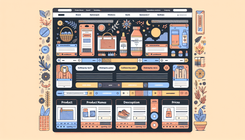How to Center Text in Product Cards on Your Shopify Homepage
Creating an aesthetically pleasing online store on Shopify is crucial for improving user experience and conversion rates. A key element in this process is ensuring that your homepage showcases your featured products in a visually appealing manner. One common issue that Shopify store owners face is centering text on product cards, which can lead to a disjointed and unprofessional appearance if not addressed.
In this blog post, we will delve into how you can center text in product cards on your Shopify homepage, tackle common causes of misaligned text, and offer solutions to similar design challenges.
Understanding the Text Alignment Problem
Identifying the Issue
Text alignment problems typically occur when elements of product cards, such as product names, descriptions, or prices, appear off-centered or misaligned. This can detract from the overall cohesion of your homepage design, potentially impacting customer perception and engagement.
Causes of Misaligned Text
- CSS Conflicts: Styles from themes or other customizations might conflict, causing text to appear misaligned.
- Improper Use of CSS Classes: Incorrectly applied classes or IDs might not target the intended elements, leading to alignment issues.
- Theme Limitations: Some Shopify themes may not offer built-in support for centering text or provide limited customization options.
- Responsive Design Challenges: Elements might align differently on various devices, owing to inadequate responsive design implementations.
Steps to Center Text in Product Cards
Follow these steps to ensure that the text in your Shopify product cards is perfectly centered, enhancing the visual appeal of your store.
Step 1: Inspect Your Theme's Code
- Navigate to the Shopify Admin: Log in to your Shopify account and access the admin dashboard.
- Open Themes: Go to Online Store > Themes to access your active theme.
- Edit Code: Click on 'Actions', then select 'Edit Code'. This will open the theme code editor.
Step 2: Update the Base CSS File
- Locate the Base CSS File: Within the code editor, open
base.cssor the corresponding stylesheet for your theme. - Insert Center Alignment Code:
.card__information, .card-information { text-align: center; } - Save Changes: Ensure you save the updated CSS file to apply the changes to your store.
Step 3: Apply Changes to Pricing
If you also want to center other elements such as pricing, extend your CSS rules to include them:
.price, .card__price {
text-align: center;
}
Step 4: Verify on Different Devices
Check the updated design on various devices to ensure responsiveness and consistency. Adjust media queries in your CSS if necessary.
Troubleshooting Common Issues
Even with these changes, there can still be minor challenges. Here are some common issues and their fixes:
1. Changes Not Visible
- Ensure Cache is Cleared: Clear your caching system or your browser cache to see the latest changes.
- Check CSS Specificity: Ensure no other CSS rules out-prioritize your newly added rules.
2. Text Overlapping Images
- Check for Overlapping using Z-index: Ensure text and images have appropriate stacking orders.
- Adjust Padding and Margins: Modify space settings around elements for better visibility.
Frequently Asked Questions
What if my changes do not appear on mobile devices?
Ensure your CSS involves media queries that handle different screen sizes. Use developer tools in your browser to simulate responsiveness.
How can I center images along with text?
To center images within the card:
.card__image {
display: block;
margin: 0 auto;
}
Conclusion
Aligning text in product cards is a vital part of creating a visually impactful Shopify homepage. By understanding the causes of misalignment and following the outlined steps, you can ensure that your featured products are showcased optimally. For further customization, it is often beneficial to consult with a Shopify expert or continue exploring the theme’s capabilities through trial and error.
Through consistent and well-aligned product displays, your Shopify store can achieve a professional look, captivating your audience and potentially boosting sales.