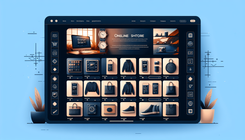How to Center Multi-Row Images in Shopify's Desktop View?
E-commerce platforms like Shopify allow users to create visually appealing online stores. However, design challenges can arise that require custom solutions. One such issue is centering multi-row images on a desktop view, which can be frustrating when standard editing options in Shopify don't suffice. In this comprehensive guide, we will walk through identifying, understanding, and resolving this common problem.
Understanding the Problem
Shopify users often leverage multi-row imagery to display product features, technical details, or thematic visuals prominently. However, the layout doesn't always translate seamlessly across different devices, leading to alignment woes in desktop views.
When images are shifted to the left, as they were for a page on the store 'ezdbsdesigns.com,' it disrupts the intended design aesthetic and user experience. This often happens even when images appear centered in a mobile view. The disparity arises due to how CSS styles are managed for different viewport sizes.
Common Causes of Image Misalignment
- CSS Properties: Some themes might have predefined CSS rules that misalign images by setting specific margins, padding, or alignment only suitable for mobile displays.
- Theme-Specific Layout Settings: Themes often have settings optimized for specific types of content and layouts, meaning modifications are needed when using unique designs.
- Grid and Flexbox Issues: Misconfiguration in CSS grid or flexbox properties might cause images to stack incorrectly or not center as expected.
Steps to Center Multi-Row Images
Here’s a detailed guide to address and resolve the issue of misaligned images on desktop:
Step 1: Access the Theme Code
Begin by gaining direct access to your theme’s CSS files to make necessary adjustments:
- From the Shopify admin dashboard, navigate to Online Store > Themes.
- Select the theme you are currently using and click on Actions > Edit Code.
Step 2: Locate the Correct CSS File
Locate the CSS file where styles applicable to your affected images are stored. This could be base.css, style.css, or theme.css:
- Inside the code editor, find the 'Assets' folder.
- Choose the file typically utilized for your theme's CSS -
base.css,style.css, ortheme.css.
Step 3: Implement Custom CSS Styles
Add a custom CSS rule at the bottom of the identified file to achieve proper centering on larger screens:
@media only screen and (min-width: 750px) {
.image-with-text__media-item {
margin: auto;
}
.image-with-text__grid.grid {
flex-direction: column;
}
.image-with-text__content.image-with-text__content--middle {
display: none;
}
}
- Explanation:
.image-with-text__media-item { margin: auto; }centers the image within its container by automatically adjusting margins..image-with-text__grid.grid { flex-direction: column; }modifies the grid layout to align correctly..image-with-text__content--middle { display: none; }can help clean up any unwanted middle content in the desktop view.
Step 4: Save Your Changes
After implementing the CSS changes, ensure you save the file and refresh your desktop page to view the updated layout.
Troubleshooting Common Issues
Issue 1: CSS Changes Not Reflecting
Solution: Clear your browser cache or try accessing the site in a different browser to ensure the CSS changes are visibly applied.
Issue 2: Images Overlapping or Excessively Spaced
Solution: Double-check CSS specificity and remove conflicting styles. Adjust any additional margin or padding settings.
Conclusion
Correctly centering multi-row images in Shopify is achievable with a bit of CSS customization. By understanding common issues and implementing targeted solutions, you can ensure your online store looks professional and cohesive across all devices.
Remember that every theme might have slight variations in its CSS structure, so some adaptation may be required. If problems persist, consider reaching out to a Shopify expert for a more personalized solution.
FAQs
Q1: Why don't Shopify's built-in alignment options work?
A1: Shopify's built-in options might not always account for complex customizations made via bespoke code or theme-specific settings.
Q2: Will these CSS changes affect my mobile view?
A2: The provided CSS uses a media query to specifically target desktop views, ensuring changes won't disrupt mobile layout.