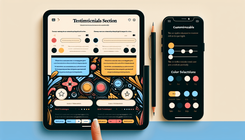How to Add a Slider in Testimonials on Shopify: A Step-by-Step Guide
Want to add slider in testimonials
Are you looking to enhance the display of testimonials on your Shopify store by adding a slider feature? If you are using the Dawn theme and seeking to incorporate a slider in your testimonials section, you've come to the right place. In this guide, we will walk you through the steps to achieve this customization.
How to Add a Slider in Testimonials
Step 1: Accessing the Theme Editor
- Log in to your Shopify admin panel and navigate to Online Store > Themes.
- Locate the Dawn theme and click on Customize to access the theme editor.
Step 2: Editing the Testimonials Section
- Within the theme editor, find the section where your testimonials are displayed. This may vary depending on your theme's layout.
- Look for the code snippet that corresponds to the testimonials section.
Step 3: Implementing the Slider Feature
- To add a slider functionality, you will need to integrate a slider app or custom code. Shopify offers various slider apps in the Shopify App Store that you can install and configure to work with your testimonials.
- Install the slider app of your choice and follow the app's instructions to set it up.
Step 4: Customizing the Slider
- Once the slider is integrated, you can customize its design, transition effects, speed, and other settings to align with your store's branding and layout.
- Preview the changes to ensure the slider displays your testimonials in a visually appealing and user-friendly manner.
Frequently Asked Questions
Q: Can I add a slider to my testimonials without using an app?
A: While using a slider app is the most straightforward method, you can also achieve a slider effect through custom code. However, this approach may require coding knowledge or assistance from a developer.
Q: Will adding a slider impact the loading speed of my store?
A: The impact on loading speed can vary depending on the slider app or code implementation. Opt for lightweight and optimized slider solutions to minimize any negative effects on performance.
Q: How can I ensure the slider is responsive on mobile devices?
A: Choose a slider app that offers responsive design options or test the slider on different devices to ensure it adapts well to various screen sizes.
By following these steps and considerations, you can successfully add a slider to your testimonials section in the Dawn theme, enhancing the visual appeal and user experience of your Shopify store. Feel free to reach out for further assistance or explore additional customization options to make your testimonials stand out!